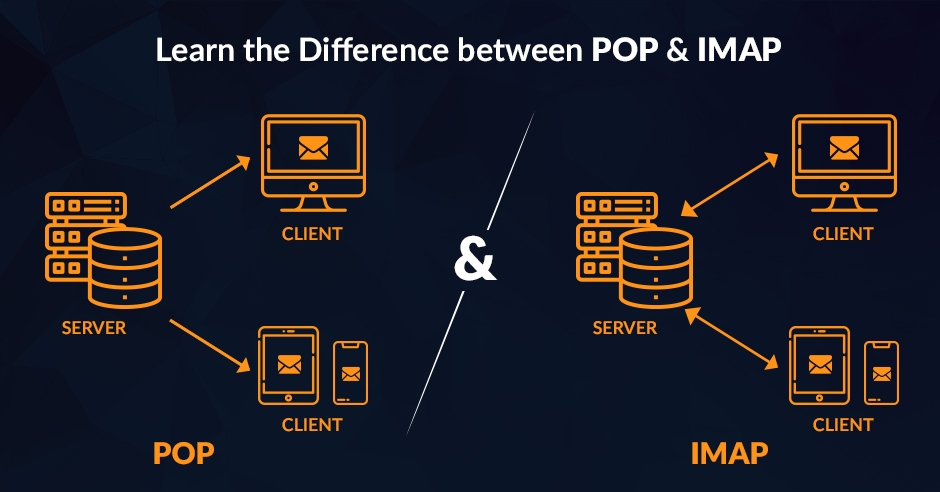Email Protocols: Which is best for me?
When comparing POP3 and IMAP protocols from the perspective of a remote email user utilizing Microsoft Outlook clients for business communications, it’s important to consider various aspects such as email access, storage, synchronization, and specific use-case scenarios. Here’s a detailed comparison:
Storage Requirements:
When discussing the use of POP3 and IMAP protocols, the way they handle email server storage is a crucial aspect, especially for remote email users engaging in business communications through Microsoft Outlook. Here’s a more detailed explanation of how each protocol affects email server storage:
Scenario: Emails deleted on mail server
If management decides to delete emails older than 365 days for all users, the impact on remote email users can vary significantly depending on whether they are using POP3 or IMAP for accessing their emails via clients like Microsoft Outlook. Here’s an exploration of what remote email users might experience under each protocol:
Scenario: A hard disk crash
A hard disk crash can be a critical event for any computer user, particularly impacting how remote email users access and recover their email data, depending on whether they use POP3 or IMAP protocols with clients like Microsoft Outlook. Here’s an overview of the experience and recovery process for both protocols:
What to choose?
Based on the summaries provided, the choice between POP3 and IMAP for a remote business user using Microsoft Outlook largely depends on their specific needs, including how they access their emails, the importance of synchronization across devices, and their strategy for email backup and recovery. However, for most modern business scenarios, especially those involving remote work, IMAP is generally considered the better option.
Here’s why, along with some best practices for each protocol to ensure business longevity and success:
IMAP: The Preferred Choice for Remote Business Users
Why IMAP?
- Synchronization: IMAP keeps emails on the server and synchronizes them across all devices. This is crucial for remote business users who need consistent access to their emails from different locations or devices.
- Real-time Collaboration: Enables teams to collaborate more effectively, as changes (such as moving an email to a folder or marking it as read) are reflected across all user accounts in real-time.
- Reduced Risk of Data Loss: Since emails are stored on the server, there’s a lowner risk of losing important communications due to local hardware failures.
Best Practices for IMAP Users:
- Regular Backups: While IMAP stores emails on the server, having a backup strategy is still crucial. Consider using cloud backup services or Outlook’s built-in tools to export and back up email data.
- Manage Server Storage: Regularly archive old emails and clean out unnecessary messages to prevent reaching storage capacity limits, especially if your email provider has storage quotas.
- Secure Email Data: Use strong passwords and enable two-factor authentication for your email account to protect against unauthorized access.
- Email Organization: Utilize folders and categorization features in Outlook to keep your inbox organized and manage workflows efficiently.
POP3: Considerations for Specific Use Cases
When to Use POP3?
- Limited Internet Access: For users in regions with unreliable internet connections, downloading and accessing emails locally might be preferable.
- Large Attachments or Sensitive Information: If dealing with large email attachments or highly sensitive information, storing emails locally might offer advantages in terms of access speed and security.
Best Practices for POP3 Users:
- Leave a Copy on the Server: Adjust settings to leave copies of emails on the server for a certain period. This provides a buffer for accessing recent emails from other devices if needed.
- Comprehensive Local Backups: Implement a robust backup strategy for your local email storage. Regularly back up your entire email repository to an external hard drive or cloud storage service.
- Data Security: Ensure your local storage is encrypted and secure, particularly if storing sensitive business information.
- Regular Maintenance: Periodically review your local email storage to archive or delete old emails and manage storage space on your device.
Conclusion
For most remote business users, IMAP offers a more flexible and reliable approach to email management, particularly in environments that demand mobility, collaboration, and immediate access to information across multiple devices. Implementing the best practices mentioned for each protocol will help ensure that email communication—a critical component of modern business operations—remains secure, efficient, and resilient against potential data losses or disruptions.